Vendor Portal Help
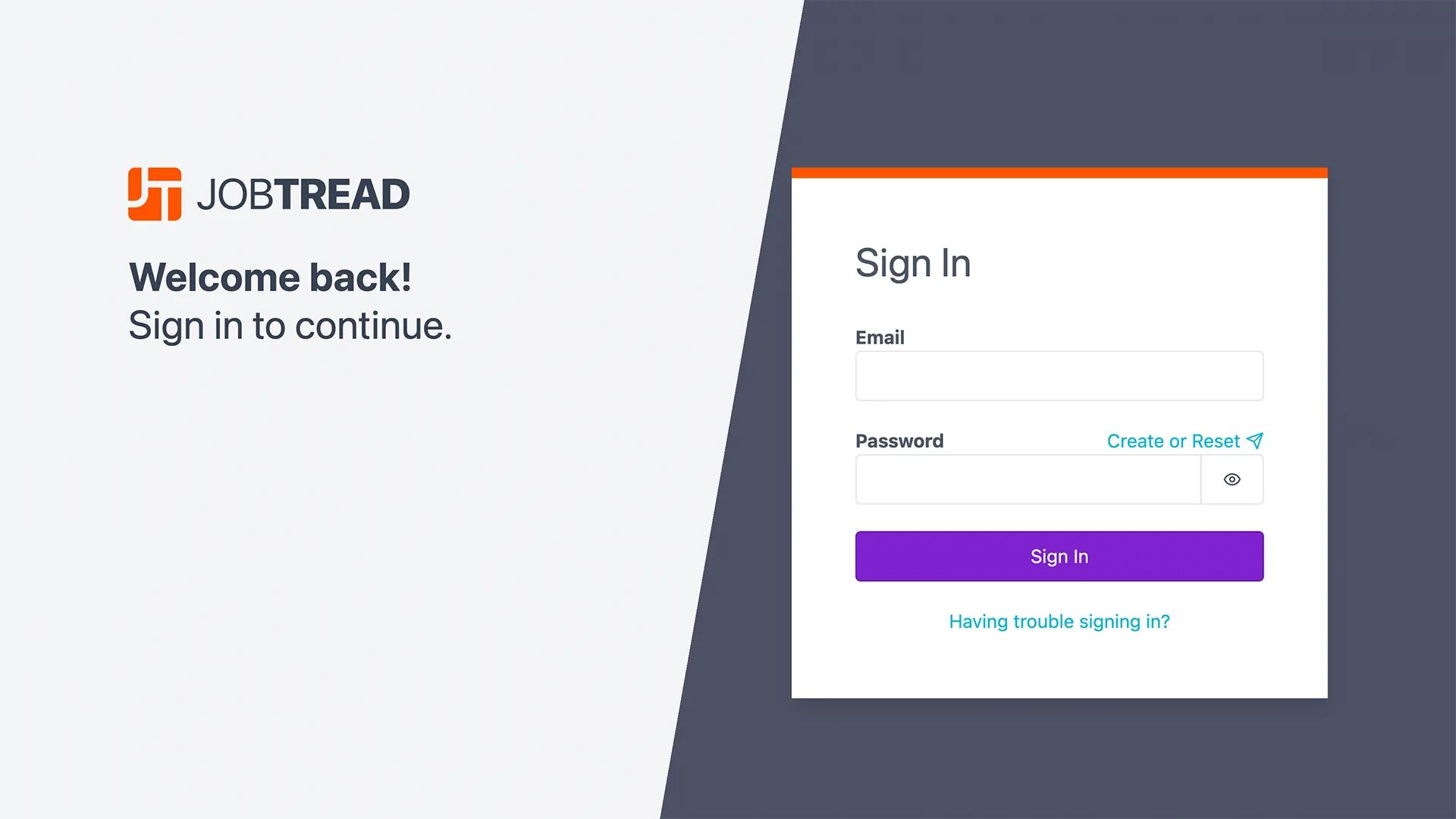

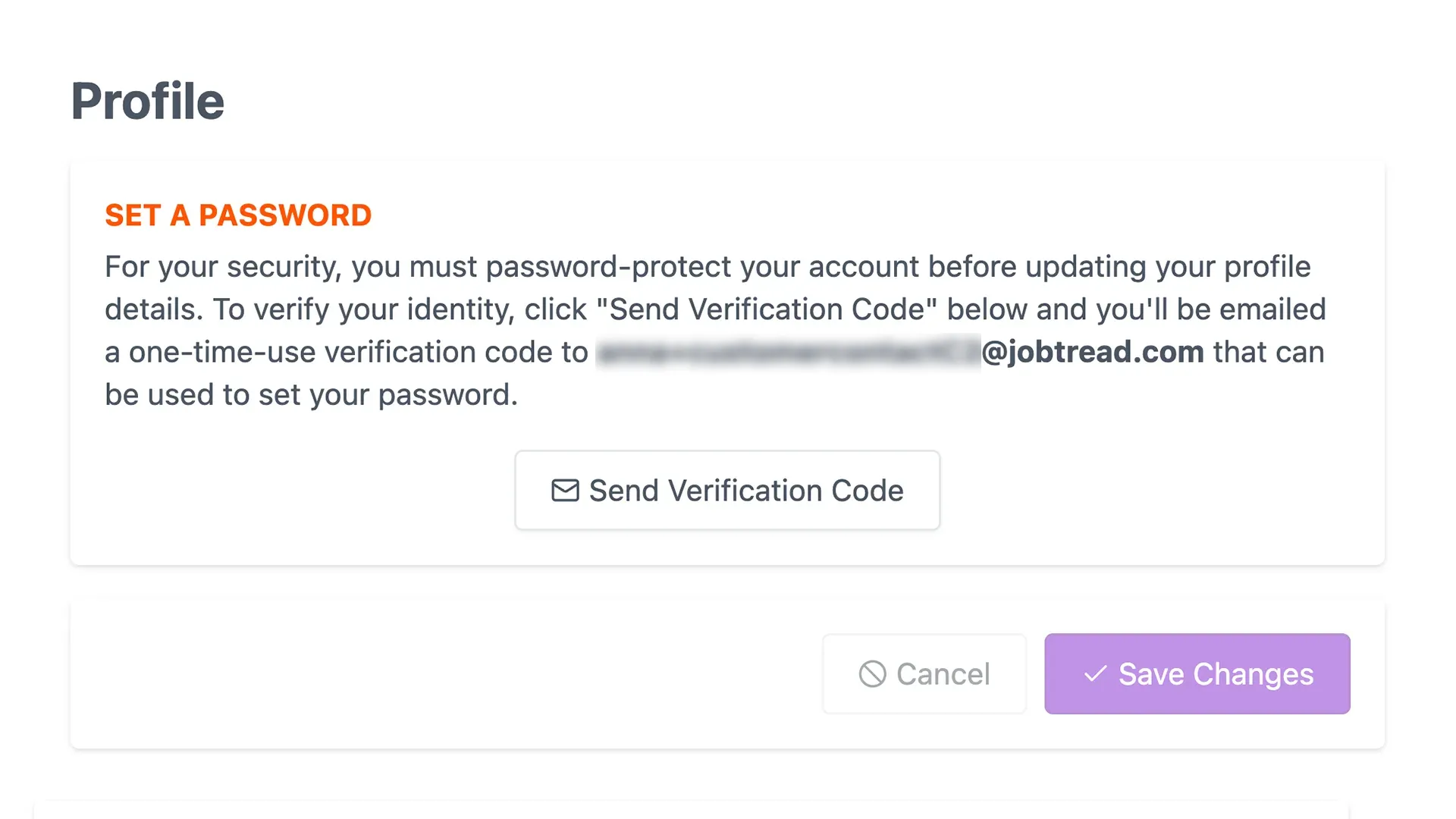
Create a Password
In most cases, you will not need a username and password to access your portal; you can simply click the link in any of your emails and the portal automatically opens. However, a password is required for added security if you add JobTread as a mobile app. To create a password, follow the steps below.
If you are NOT logged in:
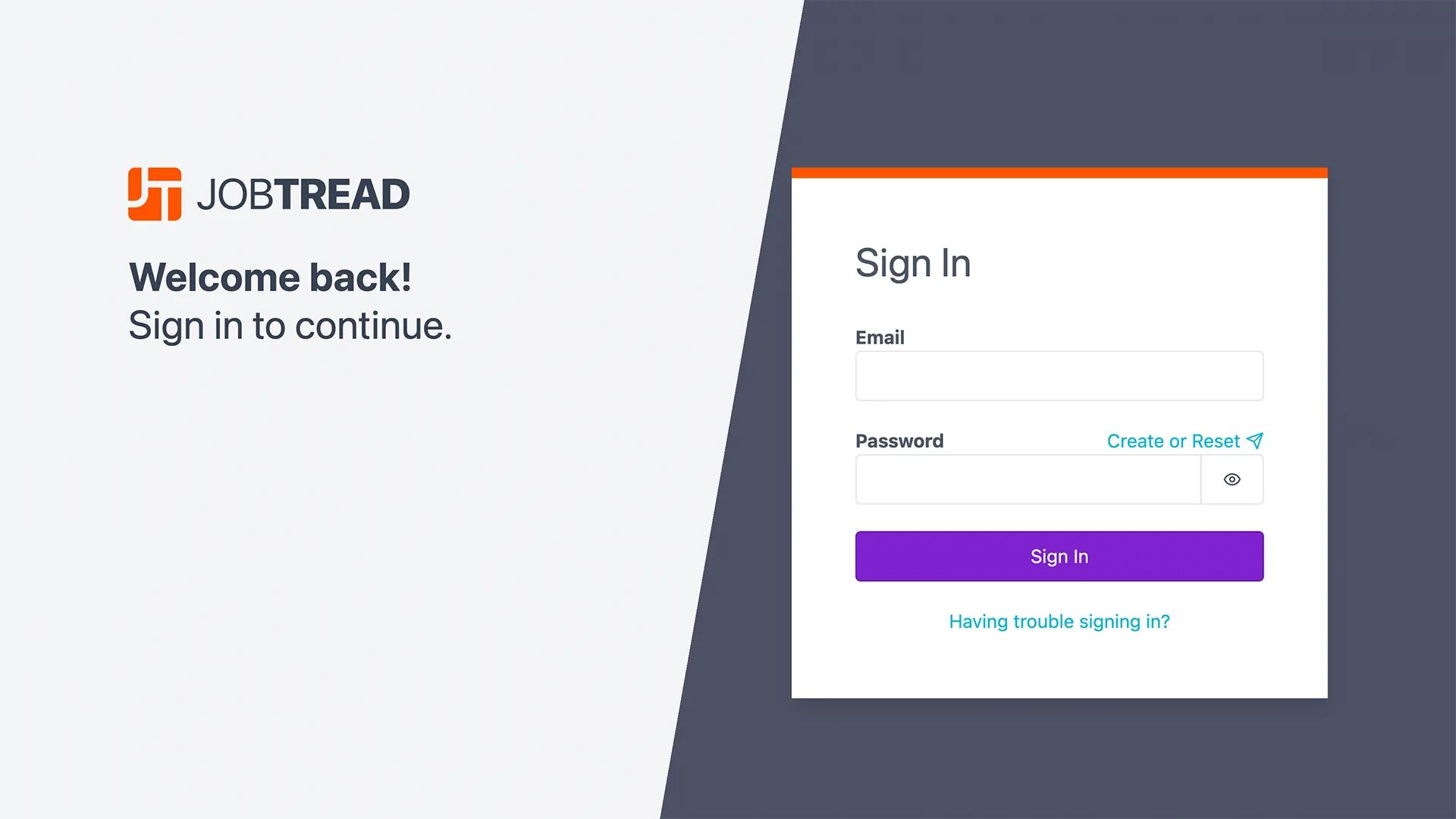
- Visit app.jobtread.com.
- Enter the email address that your contractor used when they invited you to JobTread.
- Click Create or Reset above the Password field. This will send you a verification email with a link to create or set your password.
- Enter the new password, then click the Set Password button.
From Your Portal:
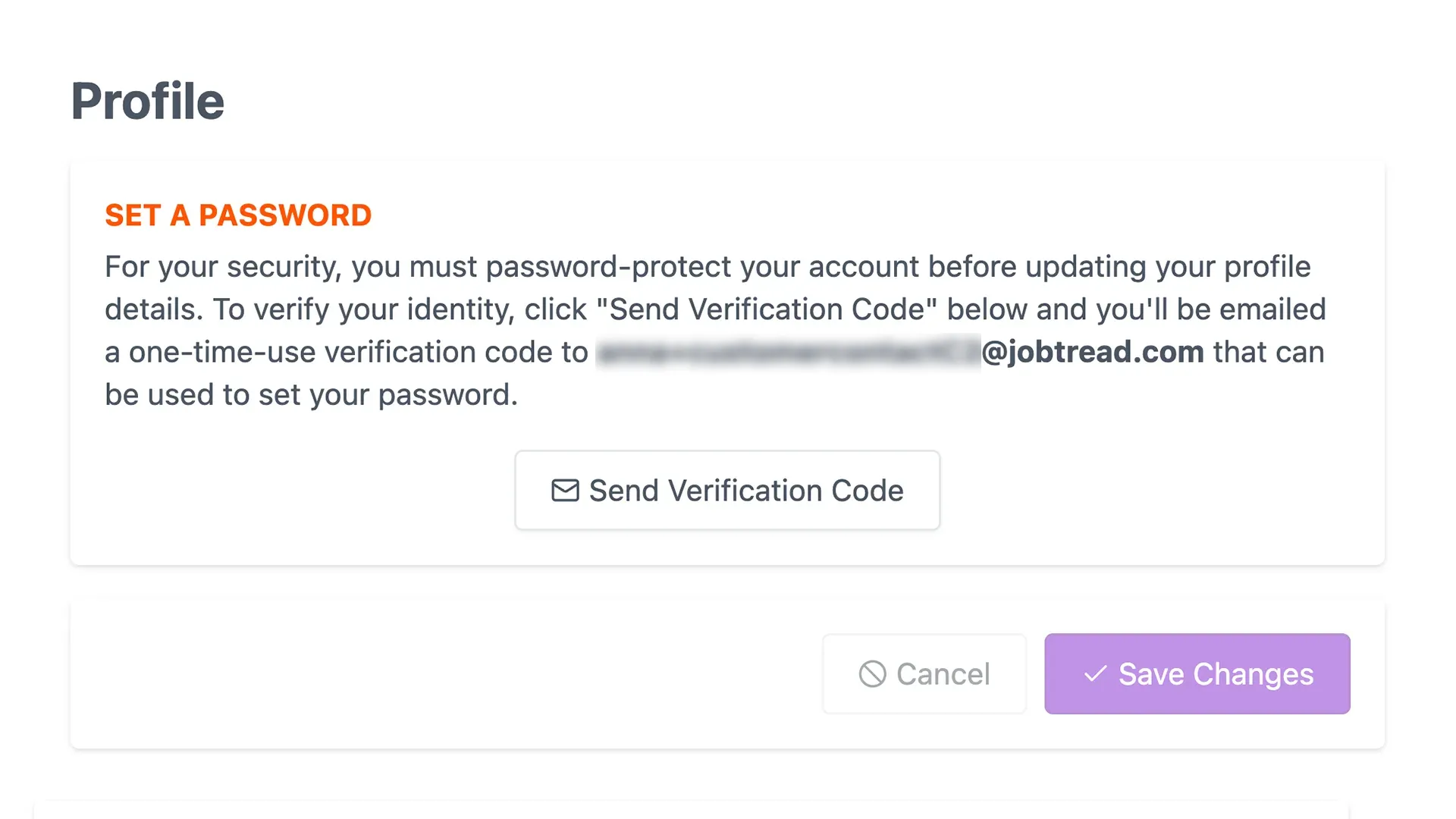
- While in your portal, click your initials in the top, right corner to open your Profile. (If you have multiple jobs with this contractor, your profile can be accessed from the main navigation).
- Click Send Verification Code to verify your email address.
- You’ll receive an email with a verification code. Enter this code in the Code field on your Profile.
- Enter a password in the Password field.
- Click the purple Continue or Save Changes button at the bottom.
Note: By default, your login Username is your email address.