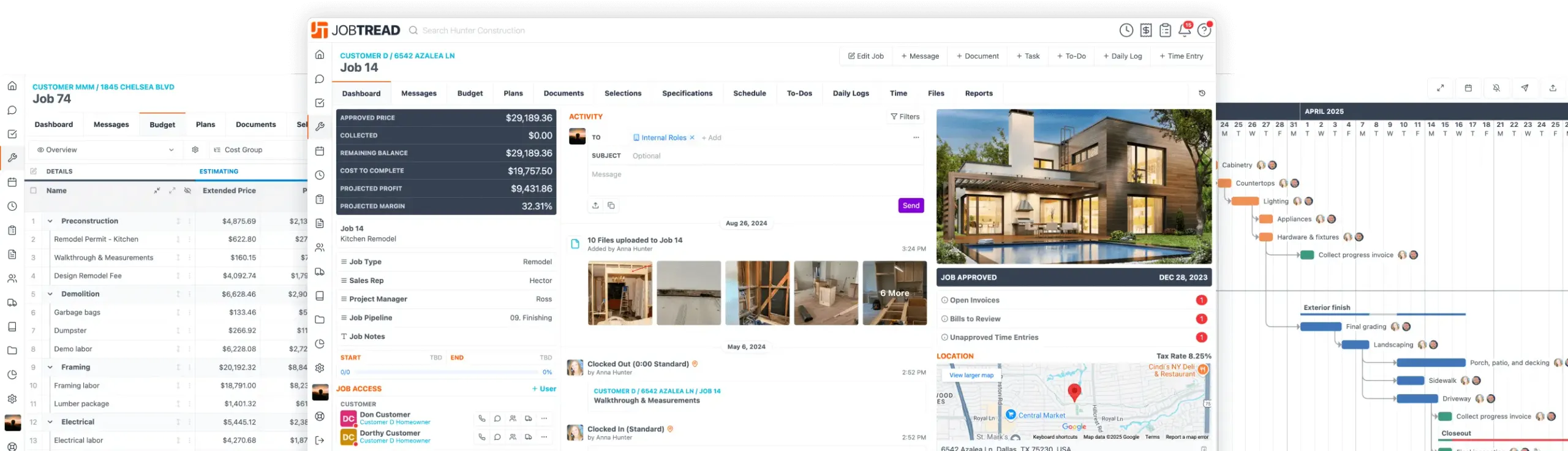Product Updates
Oct. 23, 2025
Kanban Column Aggregates
View totals directly within your Kanban columns to quickly see aggregate data across your jobs, customers, or vendors. For example, you can display the total Projected Profit for all jobs in a phase or the total amount of open invoices grouped by Project Manager.
Get started:Navigate to your Customers, Vendors, or Jobs directory and open a Kanban view. Click the gear icon to open your view settings, select the Fields tab, and toggle on any currency, numeric, or formula fields you’d like to see aggregated. Expand the column header to view totals for the fields you enabled. To show aggregates by default, make sure the field is within the top five fields in your list, and displayed on the Kanban cards.
All other aggregates remain available when you expand the column header. Save your changes once your view looks just right.
Oct. 22, 2025
Convert Existing Documents to Any Document Type
Quickly convert existing documents into any document type to save time, eliminate double entry, and handle unique project workflows. Whether you’re creating a purchase order from a customer selection or generating a change order from a bid request, this feature gives you complete flexibility to manage documents the way your projects actually flow. All item details and file attachments will carry over to the new document type, helping you maintain consistency while working faster.
Get started:Open an Approved document in JobTread. Choose the recommended document type or select "Show Other Templates" to pick a different one. Review and edit details as needed, then send the new document.
This flexible conversion process helps you manage real-world project scenarios without redundant work.
Oct. 20, 2025
Attach Bill Files to Cost Plus Invoices
Cost-plus builders can now automatically include bill attachments (receipts, vendor invoices, and supporting documents) when invoicing from Bills & Time. These files will appear directly beneath the corresponding bill on the customer invoice, giving your clients full visibility into their project costs.
Get started:Turn on "Show Line Item Files" in your Invoice Document Templates under Settings. When invoicing from Bills & Time, toggle on "Copy Bill Files" to include attachments. Create the invoice to view expandable bill attachment thumbnails directly within the document.
This update makes it easy to provide transparency and documentation your customers will appreciate.
Oct. 07, 2025
Show Item Quantity on Specifications
Easily display item quantities on your job specifications to improve office-to-field communication and ensure everyone has the same clear instructions for the job. You can now choose which quantity type you’d like to show on your Specifications tab so your field teams and vendors always have the most accurate information.
Choose the option that best reflects your source of truth:Estimated Quantity – Displays the amount from your budget estimate. Approved Quantity – Displays the amount approved by the customer. Committed Quantity – Displays the amount committed to vendors through Vendor Orders.
To enable this feature, navigate to your General Settings, and edit the Specifications Quantity to select your preferred quantity type.
Oct. 07, 2025
HighLevel Integration
Sync JobTread with your HighLevel marketing CRM to automate communication and data sharing between systems. This advanced integration gives you the flexibility to connect your leads, customers, and project data in powerful new ways using triggers and actions within JobTread Workflows. Because of its complexity, we recommend working with your marketing partner or a developer familiar with HighLevel automations to configure and test your connection to ensure accurate, reliable data flow between platforms. Learn more about the HighLevel integration in the Help Desk!
Sep. 25, 2025
AI-Powered Help Desk Search
Get answers faster by asking Google AI directly in the JobTread Help Desk search bar. AI scans all tutorials and industry guides to provide instant answers and recommends related videos to help you dive deeper.
How to use it:
Sep. 22, 2025
Workflow Automations
Automate your processes with one of JobTread's most advanced tools: powerful workflows, built directly into the platform with no third-party apps required.
Workflows let you create trigger-based automations that run seamlessly across projects, customers, documents, and more. Add filters to control conditions, apply branching logic for different outcomes, and design processes that fit your exact business needs. From sales to production to closeout, workflows eliminate repetitive tasks and ensure consistency across your team.
Here are just a few examples:Advance a job in your pipeline as soon as a proposal is signed. Decline documents automatically when they expire. Apply a pre-built to-do list when a new lead is added. Preload schedule templates when a new job is created. Remind employees to complete a daily log after clocking out.
With endless customization, workflows act like a virtual assistant working behind the scenes - 24/7.
Sep. 12, 2025
Export Parameters to CSV
Quickly export your job parameter list to a CSV file. This file includes all stored job parameter data and measurements from your takeoff, making it easy to share details with suppliers for material ordering and other needs.
How to use it:
Sep. 11, 2025
Task & To-Do Kanban Views
Manage your work with Kanban (or "board") views, a visual way of organizing tasks and to-dos into columns. Each column represents a stage, type, or owner, and you can drag and drop items across columns to quickly update them.
Group your tasks by:
Kanban views make it simple to see what"s happening, update tasks in real time, and keep your team aligned.
Sep. 10, 2025
To Be Billed Column on Job Reports
The "To Be Billed" column shows exactly what's left to pay each vendor on a job. It subtracts bills paid from your committed vendor orders and displays the remaining amounts by vendor.
Check it out:
Use this insight to instantly see outstanding vendor balances, and better manage cash flow.
Upcoming Events
Nov
5
JobTread Partner Spotlight: How Builders Grow Without Working More Hours or Losing Control
Nov
11
JobTread Pro Spotlight: Vital Skills For Women Stepping Into Leadership In Construction
Nov
12
JobTread Partner Spotlight: Staying Busy When Others Slow Down: Capturing the Market Wind
See All Events
Let's elevate your company to new levels of success.
See how JobTread will get you organized, save you time, and increase your profits.
Sign Up Today